Entering Sales in AR
The Sales tab can be used to enter customer charges that will not go through the normal order entry and invoicing process. An example might be an additional NSF fee.
The sales entered here are considered manual sales which means these entries are not created automatically by the system nor are documents stored for these entries. End-of-month journal entries for these manual sales entries are created through the AR to GL interface.
- On the Sales tab, click Enter Sales. The New Sales Entry dialog box appears.
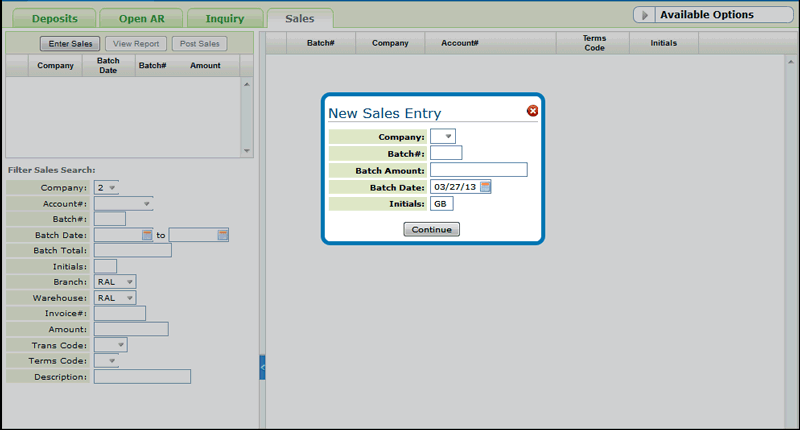
-
Sales entry is controlled by assigning entries to a batch.
Before entering the sales, assign a number and amount to the batch. If you are entering multiple batches, make sure each batch has a unique number and is completely separate. After a batch has been edited and posted you can reuse the batch number.
You can use multiple batch numbers when entering sales. However, posting the sales will post all batches under that user.
-
Click Continue to access the Sales Entry window. Each sales transaction must have a unique company number, account number, and invoice number. The combination of these fields is the key to the Sales Transaction file.
In the following example, 25.00 was charged to the customer for insufficient funds.
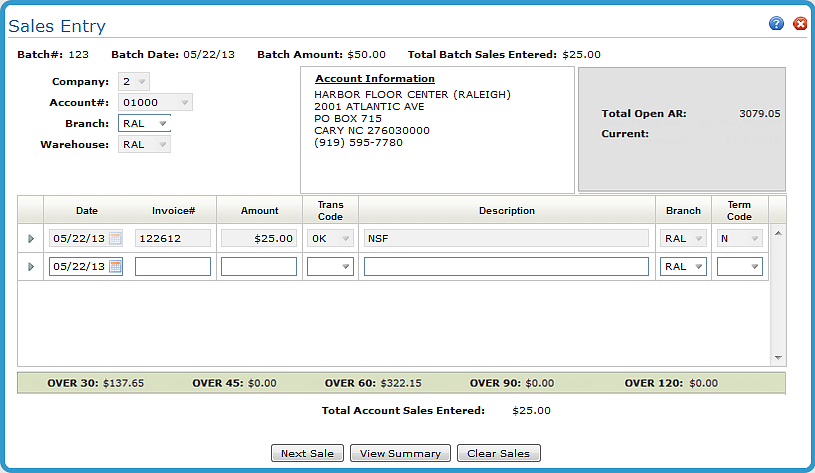
-
Enter the sales specific for the company and the account. Click the option arrow to the left of a sales line entry to update or delete the line.
-
At the bottom of the window there are three buttons:
- Next Sale - Allows you to enter sales for the same batch number and date, but with a different account. Any current entries are saved and will reappear when the company/account are accessed again.
- Clear Sales - Removes all entered sales for the account shown on the screen.
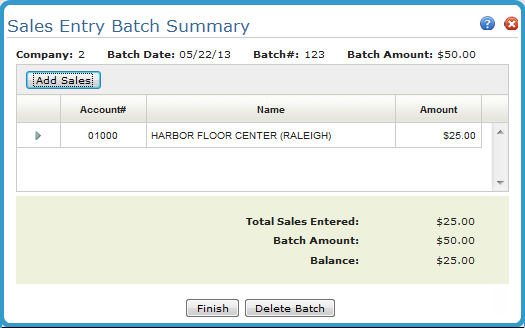
-
Click Finish to return to the AR Sales Search screen. The unposted batch is added.
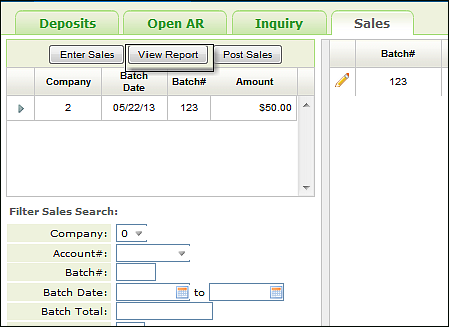
- On the Sales tab, click View Report to print a comparison of your total sales entries to the Batch Total.
-
Close out the Report View window to return the Sales tab.
-
Click Post Sales to move the sales transactions to Open AR.
Transactions are moved out of open AR after the customer makes full payment on the invoice or the transaction is written off.
If the totals are not equal, the system prints a message on the edit report saying that the batch is out of balance, and does not allow further posting until it is corrected. The system examines accounts receivable (AR) codes, and checks for errors. If the edit is in balance and free of serious errors, the system prints a message saying the batch is approved for posting.
